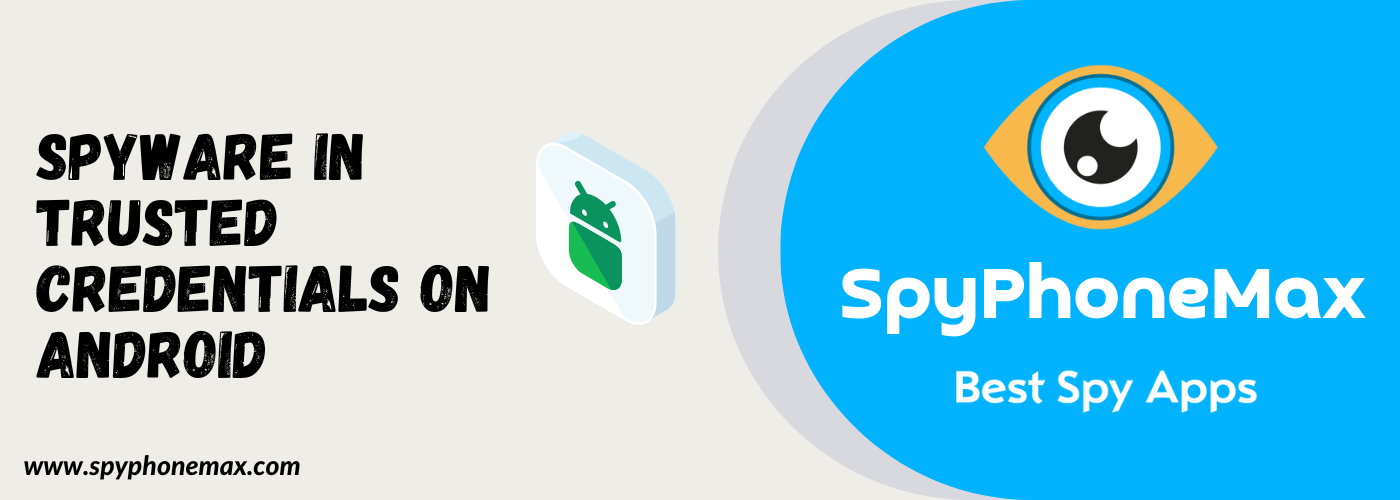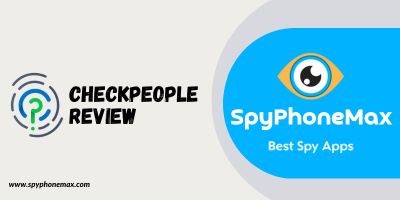Cybersecurity is an ever-evolving landscape. We’re in an era where digital privacy is increasingly paramount, and staying ahead of threats is a constant game of cat and mouse. One such threat that’s been making waves in the Android world is spyware hidden in the guise of trusted credentials. This article delves into the murky waters of spyware in trusted credentials on Android devices, offering insights on how it happens and strategies to safeguard against it.
What Are Trusted Credentials on Android? 🎓
Trusted credentials on Android refer to a set of pre-installed digital certificates on your device, including those from third-party applications or services you trust. These certificates, which are also referred to as public key certificates or identity certificates, authenticate the identity of entities such as websites, email accounts, or apps.
A certificate includes the public key of the entity it authenticates and is issued by a trusted authority known as a Certificate Authority (CA). The role of the CA is to confirm that a public key is indeed owned by the entity it represents.
You can find these certificates in the ‘Security & Location’ setting under ‘Encryption & Credentials’ in most Android devices. They are divided into two categories: system and user.
- System Certificates: These are pre-installed on your Android device by manufacturers and organizations. They are designed to establish trust in a large number of important internet entities from the get-go.
- User Certificates: These are installed by the user and might be needed for certain apps, websites or to connect to secured networks.
How Trusted Credentials Work? 🔒
The way trusted credentials work is by creating an infrastructure of trust through a system known as Public Key Infrastructure (PKI). The PKI is essentially a set of roles, policies, and procedures to create, manage, distribute, use, store, and revoke digital certificates.
When your device connects to a secure network or service, it initiates a process known as an SSL/TLS handshake. Here’s a simplified view of how it works:
- Hello from Your Device 🖐️: Your device sends a ‘hello’ to the server, indicating it wants to start a secure conversation.
- The Server Responds 👋: The server replies with a ‘hello’ of its own, along with its digital certificate, which holds the server’s public key.
- Checking with the Authorities 👮: Your device, playing detective, checks with the relevant Certificate Authority (CA) from its list of trusted credentials to validate the certificate.
- All Clear 🟢: If the CA confirms the certificate is genuine, your device creates a session key, encrypts it using the server’s public key, and sends it back.
- Secure Connection Activated 🔒: The server uses its private key to decrypt the session key, and voilà! The secure connection is up and running.
This ensures that the communication between your Android device and the server is encrypted and secure, preventing eavesdroppers from intercepting and understanding the transmitted information.
In essence, trusted credentials on Android are a vital aspect of securing digital communication, making sure that the entities you interact with are who they claim to be. They work tirelessly behind the scenes to provide you with a safer, more secure digital experience.
Threats of Spyware in Trusted Credentials: Unseen Danger Lurking in Your Device 👀🔍
While trusted credentials are heroes of our Android universe, it’s important to know that there are threats out there that attempt to exploit these good guys. Enter stage left, spyware — an ominous figure working in the shadows.
Spyware, as the name suggests, is a type of malicious software engineered to quietly infiltrate your device without raising alarm bells. It secretly monitors your activities, stealing sensitive data and sometimes even taking control of certain aspects of your device.
What’s particularly insidious about spyware is its knack for disguise. By infiltrating your trusted credentials, it masks its true identity, presenting itself as a legitimate, trustworthy entity. This allows it to bypass standard security measures and establish a base in your device.
Let’s delve into some of the key threats posed by spyware in trusted credentials:
- Stealing Personal Information 🕵️: Spyware can capture keystrokes, record conversations, take screenshots, and track browsing history. It can steal your passwords, credit card numbers, and other sensitive data, leading to identity theft or financial loss.
- Device Control 🎛️: Some types of spyware can manipulate your device settings, slowing down your device, draining your battery, or consuming your data.
- Delivery Mechanism for More Malware 💣: Once it has infiltrated your device, spyware can serve as a gateway for other malicious software, further compromising your device’s security.
- Corporate Espionage 💼: For those using Android devices for work, spyware can steal sensitive corporate information, leading to significant business damage.
Despite these looming threats, it’s not all doom and gloom. By staying informed and taking proactive steps, you can significantly reduce your risk of falling prey to spyware. In the next section, we’ll explore ways to protect your Android device from these threats.
Protecting Your Android From Spyware Attacks 🛡️📱
The rise of sophisticated spyware poses a significant threat to our digital privacy and security. But don’t fret! With the right knowledge and proactive measures, you can greatly diminish your risk of falling prey to these stealthy invaders.
Here’s your guide to fortifying your Android device against spyware:
- Stay Updated 🔄: Regularly update your device and apps to the latest versions. Updates often include security patches to counter new threats.
- Download Wisely 📥: Download apps only from trusted sources, like the Google Play Store, which has stringent security protocols.
- Be Link-Smart 🔗: Be wary of clicking on unfamiliar links, especially those received via emails or text messages. They might be a trap to download spyware onto your device.
- Secure Your Device 🔐: Use strong, unique passwords, and enable biometric authentication if available. This adds an extra layer of protection.
- Invest in Security Software 🛡️: Consider installing a reliable security app that can detect and remove spyware.
Spyware’s Secret Paths: How Spyware Makes Its Way Into Trusted Credentials 🕵️♂️🔑
Spyware, being the crafty infiltrator it is, has devised various ways to sneak into our devices, often masquerading as trusted credentials. Let’s explore some of the common methods:
- Phishing Attacks 🎣: In a phishing attack, the attacker tricks you into installing the spyware, often by disguising it as a legitimate app or email attachment.
- App Downloads 📲: Spyware can hitch a ride with other apps, especially those downloaded from unsecured sources.
- Malicious Websites 🕸️: Visiting unsecured or suspicious websites can trigger an automatic spyware download.
- Security Vulnerabilities 🏚️: Spyware can exploit security loopholes in outdated apps or systems to infiltrate your device.
Being aware of these strategies is the first step in building a strong defense against spyware.
Taking Control: How to Disable Trusted Credentials on Your Phone? 📴📱
While having trusted credentials on your Android device is essential for secure communication, there may be situations where you need to disable certain credentials. It could be that you’ve found suspicious certificates or ones you no longer need.
Before proceeding, it’s crucial to understand that disabling trusted credentials should be done with care. This is because disabling the wrong certificate can lead to issues when trying to access certain websites or services.
Here’s a step-by-step guide to disabling trusted credentials:
- Navigate to Your Settings ⚙️: Open your device’s ‘Settings‘ menu. This can usually be found on your home screen or in the app drawer.
- Head to Security 🔒: Scroll down and tap on ‘Security & Location‘ or just ‘Security‘, depending on your Android version.
- Find Encryption & Credentials 📄: Scroll down to ‘Encryption & Credentials‘. Tap to open.
- Open Trusted Credentials 🔐: Here, you’ll see ‘Trusted Credentials‘. This is where all the certificates are stored. Tap on it.
- Choose Your Category 🗂️: You’ll see two tabs, ‘System‘ and ‘User‘. System certificates are pre-installed on your device, while User certificates are those you’ve installed.
- Select the Certificate 📜: Scroll through the list and find the certificate you want to disable. Tap on it to see more details.
- Disable the Certificate 🔴: You’ll see a ‘Disable‘ option at the bottom of the screen. Tap on it, then confirm your decision.
And there you go! You’ve successfully disabled a trusted credential on your Android device. Remember, with great power comes great responsibility. Always double-check and ensure you understand the implications of disabling a trusted credential. As Peter Parker’s Uncle Ben wisely said, “With great power comes great responsibility.” 🕸️🕷️
The Aftermath: What Happens If I Disable Trusted Credentials? ⚠️⛔
Having the power to disable trusted credentials on your Android device is indeed a powerful tool. But as the old saying goes, “Power is nothing without control.” Disabling a trusted credential can have some potentially serious consequences if not done judiciously.
Here are a few things that could happen if you disable a trusted credential:
- Blocked Access 🚫: If the certificate you disable is used to verify a particular website or service, you might find yourself unable to access that site or use the service anymore.
- Security Warnings 🔔: Your device might start showing you security warnings when you try to visit certain websites, especially if they’re HTTPS sites. This is because the browser can’t verify the site’s authenticity due to the missing certificate.
- App Functionality Issues ❌: Some apps might stop working correctly, especially if they rely on the certificate you’ve disabled for establishing secure connections.
- Potential Security Risks 🛡️: While disabling a rogue certificate can enhance your device’s security, disabling a legitimate one can potentially expose your device to security risks. The secure connection could be compromised, making your device more vulnerable to attacks.
Therefore, it’s always wise to tread carefully when dealing with trusted credentials. Unless you’re sure that a certificate is causing harm or is no longer needed, it’s better to leave it enabled.
Remember, the main purpose of trusted credentials is to provide you with a safer, more secure online experience. Treat these unseen heroes with the respect they deserve, and they’ll keep your digital journey secure.
Striking the Balance: How Many Trusted Credentials Should I Have? 🤹♀️🔐
The number of trusted credentials on your Android device can vary widely, depending on factors such as the device manufacturer, the Android version, and any additional certificates you might have installed yourself.
Typically, your device will come pre-loaded with a set of system certificates that allow it to establish trust with a broad range of online entities. This can range from dozens to hundreds of certificates.
As for user-installed certificates, this number should ideally be kept to a minimum. Only install certificates from sources you trust and for services you regularly use.
Which Trusted Credentials Should I Disable? 🍏👀
Determining which trusted credentials to disable can be a tricky task. Here are a few guidelines to help:
- Unknown or Suspicious Certificates 🕵️: If you see certificates from unfamiliar sources or ones that seem suspicious, it might be a good idea to disable them. But before doing so, try to research the certificate issuer to make sure it’s not from a legitimate source.
- Outdated Certificates ⏳: Certificates come with a validity period, after which they’re no longer considered trustworthy. If you see an expired certificate, it’s typically safe to disable it.
- User-Installed Certificates 🚶♂️: If you’ve installed certificates for a particular app or service that you no longer use, you can consider disabling these.
- Potential Spyware 🕷️: If you’ve noticed unusual behavior on your device and suspect a certificate might be associated with spyware or other malware, it’s a good idea to disable it. It’s also recommended to install a reliable antivirus app and perform a thorough scan of your device.
Remember, it’s always best to exercise caution when disabling trusted credentials. If you’re unsure about a certificate, try to seek advice from a professional or a reliable online source.
👉 FAQ
Conclusion 🔒
As we navigate the expansive digital universe, our guide has been the intricate yet mighty trusted credentials on our Android devices. We’ve explored their vital role in protecting our digital interactions and the stealthy threats posed by spyware. 🕵️♀️📱
Securing your digital journey is no rocket science! A few simple strategies can significantly enhance your defenses:
- Update Regularly 🔄: Always keep your device and apps up-to-date.
- Download Wisely 📥: Choose apps only from trusted sources.
- Be Link-Smart 🔗: Think before you click on unfamiliar links.
- Use Security Software 🛡️: Invest in a reliable security app.
- Stay Informed 🧠: Knowledge is your best defense!
Remember, the Internet is your oyster – explore it confidently and securely! 🌐🔒
Still, have questions on trusted credentials or combating spyware? Feel free to drop a comment below. Safe surfing, everyone! 🏄♂️💻